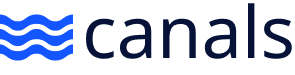How To Use Canals
How To Split Quote
There are two ways you can split a quote in Canals: 1 - Directly in the product card Navigate to the product card (line item) where you would like to ...
How To Use A "Placeholder Product"
The Placeholder Product acts as a temporary stand-in for "true non-stocks", or products that do not yet exist in your ERP database but are required fo...
View Another Users Inbox
To view another user's inbox in Canals, the user whose inbox you'd like to view must first enable the "Allow all yourorganization users to view my C...
View or Restore Items Deleted From Your Inbox
Click the "Filter" button and then click into the "Status" field, there you will be able to select status "Deleted". Once viewing your deleted jobs, ...
How To Get Started Using Canals
Jobs (Quotes/Orders) can be sent to your Canals inbox by: Forwarding emails to new@orders.canals.ai Manual Upload (top center of inbox page): manuall...
Locating Your Order Number
Here's how to locate the ERP order number associated with your job in Canals: Navigate to your Canals Inbox and look for the "Order Number" Column: Th...
Add An Alternate Shipping/Delivery Address
To add a delivery address that will override the job level 'Ship To' that is associated with your selected customer (Quote To): In the job header at t...
Create A New User/Send New User Invite
Any Canals user can send a New User Invite to a colleague who needs to create a Canals user account, regardless of whether they have an "Admin" or "Me...