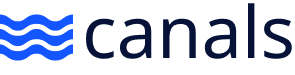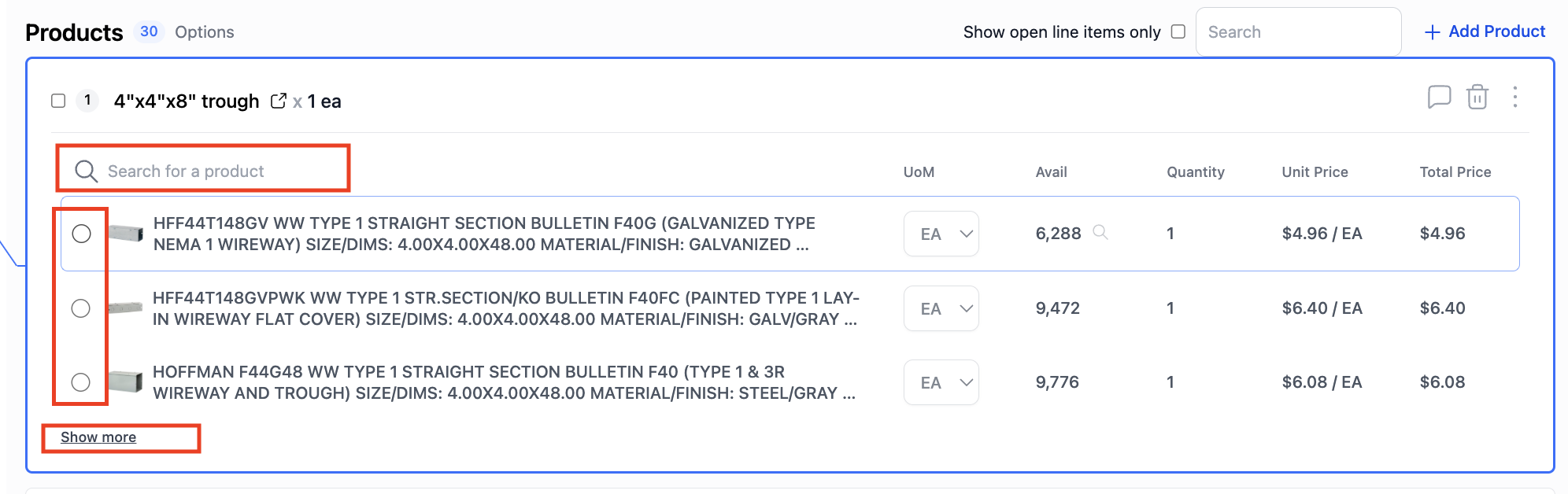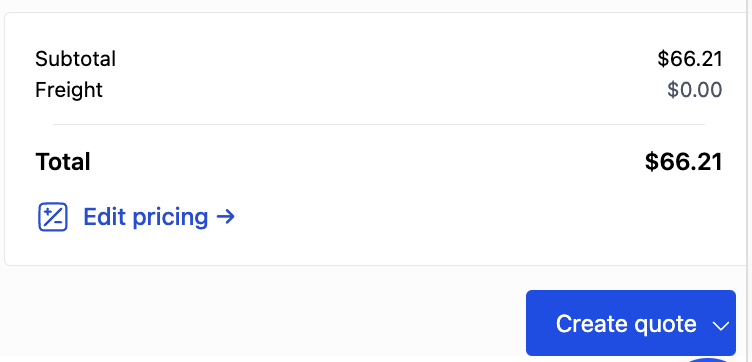How To Get Started Using Canals
Jobs (Quotes/Orders) can be sent to your Canals inbox by:
Forwarding emails to new@orders.canals.ai
Manual Upload (top center of inbox page): manually upload any type of file from your computer needing order entry
Type list (top center of inbox page): type out customer requests needing order entry i.e., counter sales rep, taking orders over the phone.
If your organization supports Outlook linking, you can link your Outlook email account to automatically forward order entry requests to Canals (blue banner at the top of your Canals inbox)
Job Page Layout:
Left side of page: original customer message with product requests
Right side of page: Building the job/making your product selections is broken out into "Product cards"
Top of page: Header information - Choose/change Customer, Choose/change Ship To, Choose/change Price and Ship branches
Selecting Product and Submitting Your Job:
For each Product Card request, you will click the radio button to the left of the product you want to choose. The Product Card will now condense and you will see the number in the top left corner has turned green, meaning this request is complete.
If the product you are looking for does not show in the top 3 suggestions, you can click the "Show More" button to show the top 10 suggestions.
At the top of each product card is a search bar where you can type search for the product you are looking for if it is not already suggested.
Once you have made all of your selections, the "Create Quote" button will now clickable for you to submit your job to your ERP.
*NOTE: You will only be able to create a quote once a selection has been made for all lines.
If there are line items you want to delete (instead of selecting a product), you can do that by pressing the trash can icon that appears when you hover over it.
If you do not want to delete the line but instead need to use a Placeholder (typically for non stock items), you can follow the instructions here on how to do so.
*Note that the "Edit Pricing" button may or may not be visible to you depending if your organization has requested this feature.