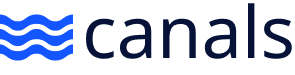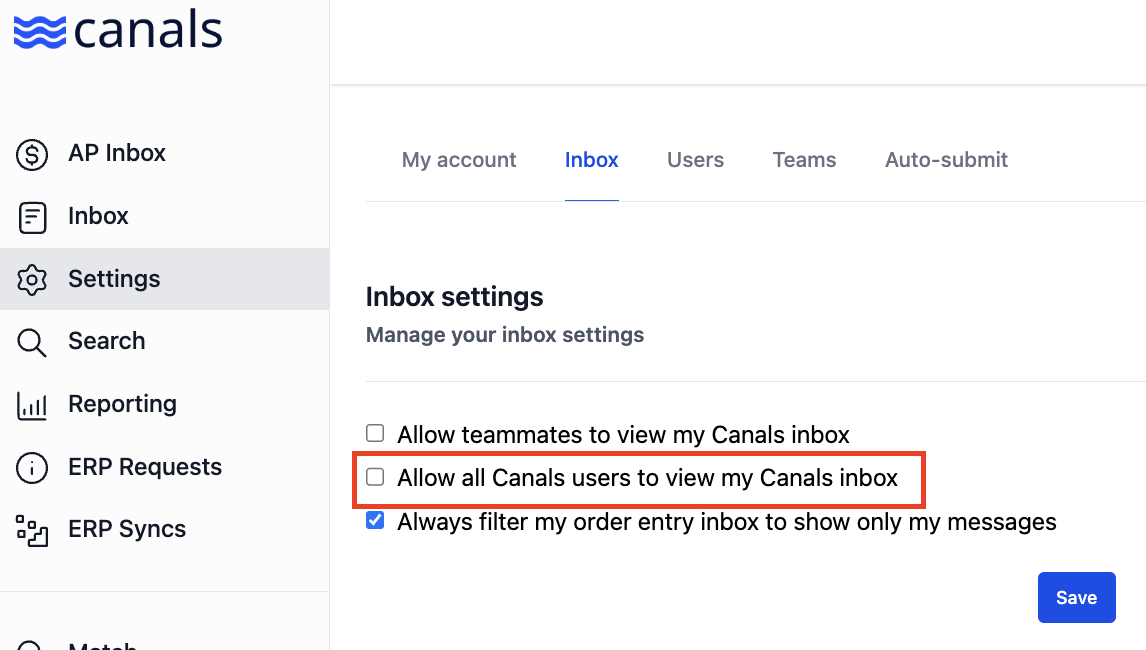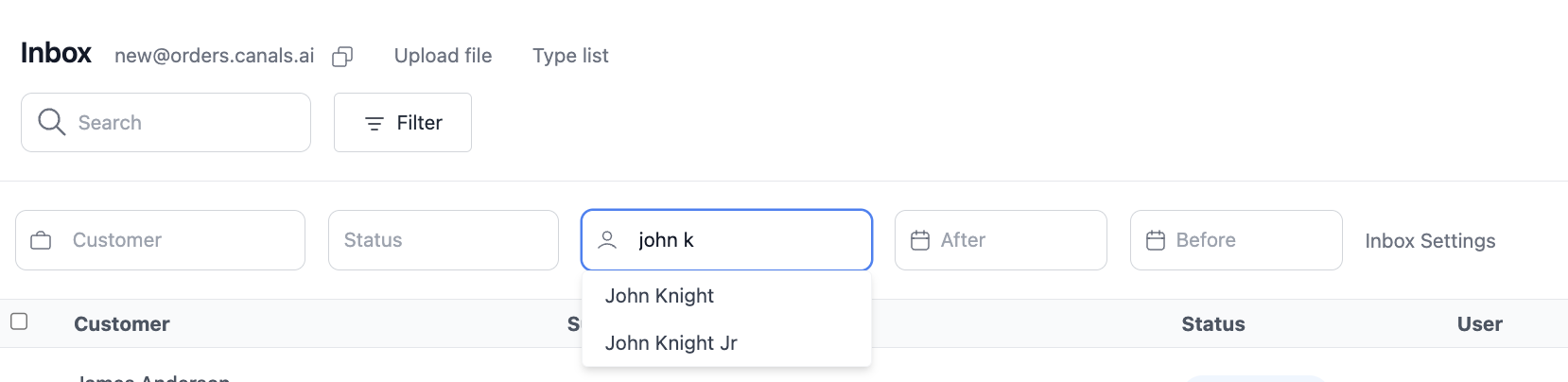View Another Users Inbox
To view another user's inbox in Canals, the user whose inbox you'd like to view must first enable the "Allow all yourorganization users to view my Canals inbox" option. This can be done in Settings > Inbox.
Filtering Your Inbox
If you have "Always filter my order entry inbox to show only my messages" checked (shown above):
This means you are currently viewing only your messages when viewing your Canals inbox.
If you do not have this option checked:
You will automatically be able to view all users' jobs who have "Allow all yourorganization users to view my Canals inbox" checked.
To Filter and View Other Users' Inboxes
To filter to view all other viewable user's inbox:
Click "Filter"
Click your name, delete it and click out of the User field
To filter to view a specific user’s inbox:
In the User field, type the name of the user whose inbox you'd like to view
Select their name from the list that appears
Navigating Back to Your Inbox
To return to viewing only your inbox:
Click on "Filter" again (if the "Filter" fields disappeared)
Click on the current user’s name (the one you were viewing) and delete it
Begin typing your own name and click on it to filter back to your own inbox
*While you cannot transfer, forward or share a quote or order with another user, following these steps will users to collaborate on the same job.